 Create
Option Set
Create
Option Set
 Create
Option Set
Create
Option Set . A new UC Transcript screen
displays
. A new UC Transcript screen
displays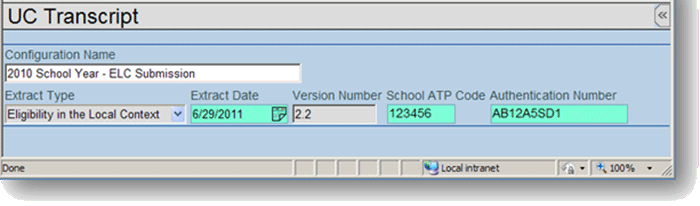
 and select date. Default
is today's date.
and select date. Default
is today's date. .
.
 Program
Information
Program
Information and
select.
and
select. and select.
and select. and select.
and select. .
.
 Contact
Information
Contact
Information next to Admin
Contact. Find Staff screen displays.
next to Admin
Contact. Find Staff screen displays. . Search Results displays a list
of matching criteria.
. Search Results displays a list
of matching criteria. .
Find: Staff screen closes and staff name displays in Admin Contact.
.
Find: Staff screen closes and staff name displays in Admin Contact. .
.
 School
Information
School
Information and select the one used by the high
school for an academic course. Most schools fall under some type
of character (e.g., ‘A-F’) or numeric (e.g., ‘1-100’) grading
system. However, if necessary, the school is allowed to specify
a more descriptive grading system by using Grading System Other.
and select the one used by the high
school for an academic course. Most schools fall under some type
of character (e.g., ‘A-F’) or numeric (e.g., ‘1-100’) grading
system. However, if necessary, the school is allowed to specify
a more descriptive grading system by using Grading System Other. and select which of the three
course names denoted in the 02 Record the school uses when matching
to UC’s Doorways database of UC-approved courses. This is usually
the course name used on a printed transcript. The transcript names
that appear in UC’s Doorways database can be screened at https://doorways.ucop.edu/list/.
and select which of the three
course names denoted in the 02 Record the school uses when matching
to UC’s Doorways database of UC-approved courses. This is usually
the course name used on a printed transcript. The transcript names
that appear in UC’s Doorways database can be screened at https://doorways.ucop.edu/list/. .
.
 Calendar
Year Information
Calendar
Year Information and select. Valid
values are Quarter, Trimester,
Semester, or Full Year.
and select. Valid
values are Quarter, Trimester,
Semester, or Full Year. and
select month that current school year started.
and
select month that current school year started. and select month
that current school year ended.
and select month
that current school year ended. and
select. Valid values are Quarter,
Trimester, Semester, or Full Year.
and
select. Valid values are Quarter,
Trimester, Semester, or Full Year. and
select month that previous school year started.
and
select month that previous school year started. and select month
that previous school year ended.
and select month
that previous school year ended. and
select calendar type used 2 years prior. Valid values are Quarter, Trimester, Semester, or Full
Year.
and
select calendar type used 2 years prior. Valid values are Quarter, Trimester, Semester, or Full
Year. and select month
that school year started 2 years prior
and select month
that school year started 2 years prior and select month that
school year ended 2 years prior.
and select month that
school year ended 2 years prior. .
.