Adding a Field to a Screen or Tab
Use this procedure to add a field to a screen or tab.
NOTE: Identify the specific
Revelation Technology name assigned to the appropriate target screen by
launching the screen and clicking the About icon in the upper-right corner
of it. The software displays a dialog box containing the assigned name
in the Name: field.
Navigate to the Synergy SIS
> System > Data and Views > View Change.
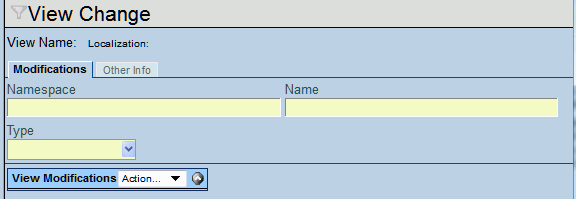
If known, enter the Namespace
and Name of the screen in
the appropriate fields on the tab.
Click  The Find Result screen displays.
The Find Result screen displays.
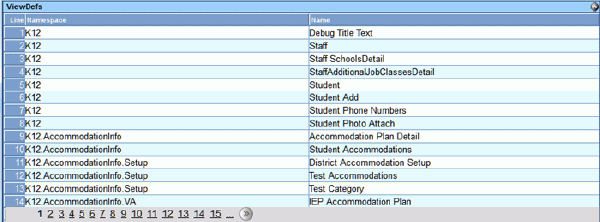
If the desired Namespace
or Name of the parent Business
Object is not shown in the first grid during this procedure, click
a page number on the Page Navigation Control Bar to have the software
display the next page.
Double-click on the line of the row containing the Namespace
and Name that will be associated.
The Find Result screen closes and the Modifications tab displays the
results..
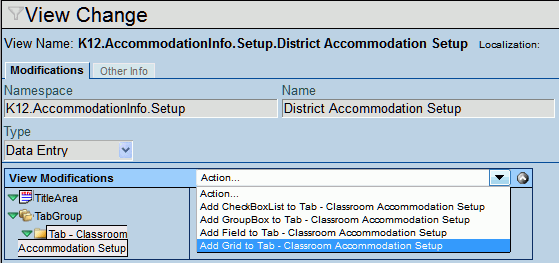
In the View Modifications group box, click  next to the appropriate Navigation Tree containing the Title Area
or Tab Group where the field will be placed.
next to the appropriate Navigation Tree containing the Title Area
or Tab Group where the field will be placed.
Within the Navigation Tree, click the cursor over the name
of the appropriate tab. The tab name highlights.
Click Action...  .
.
Select Add Field to Tab
from the menu. The software displays the Add Control screen.
Click Business Object  and select
the appropriate Business Object name.
and select
the appropriate Business Object name.
Repeat to populate the Property field.
Click Save or click Close to cancel the operation without saving
the information.
Within the Navigation Tree, click green arrow next to the name
of the appropriate tab. The software displays the field name.
Click the cursor over the field name. The Field Data group
box displays on the right..
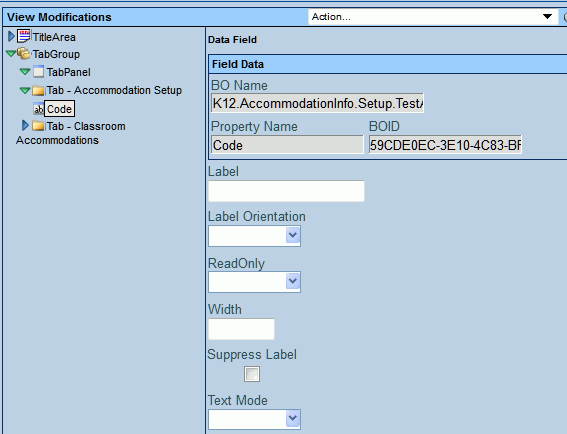
Enter the name to display for the field in Label.
Click Label Orientation
 and select the orientation of the field label as it will relate to
the field box on the tab.
and select the orientation of the field label as it will relate to
the field box on the tab.
Click Read Only  .
Select the appropriate option.
.
Select the appropriate option.
Enter the Width of
the field in pixels.
NOTE: Refer to Define
Field Parameters to determine the number of characters, including
spaces, currently defined for menu option values.
Check Suppress Label
if you want to suppress the field label from displaying on the tab
or screen.
Click Text Mode  and select from the options.
and select from the options.
Click  or click
or click  .
.
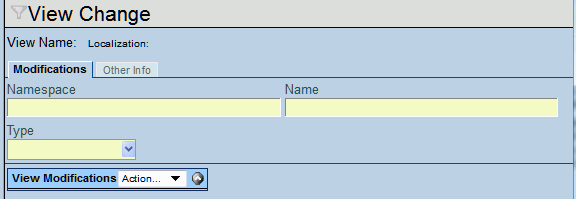
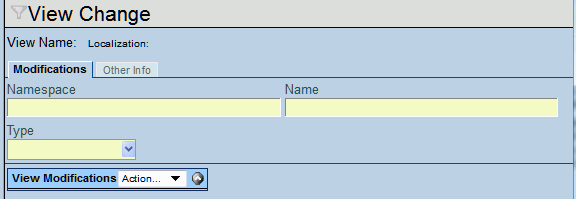
 The Find Result screen displays.
The Find Result screen displays.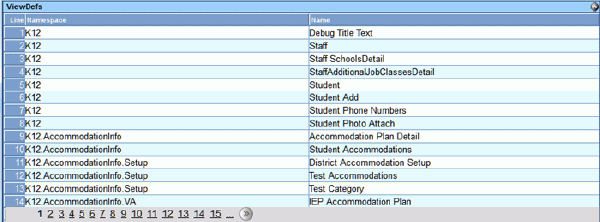
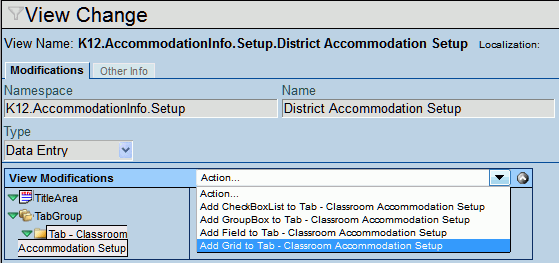
 next to the appropriate Navigation Tree containing the Title Area
or Tab Group where the field will be placed.
next to the appropriate Navigation Tree containing the Title Area
or Tab Group where the field will be placed. .
.
 and select
the appropriate Business Object name.
and select
the appropriate Business Object name. 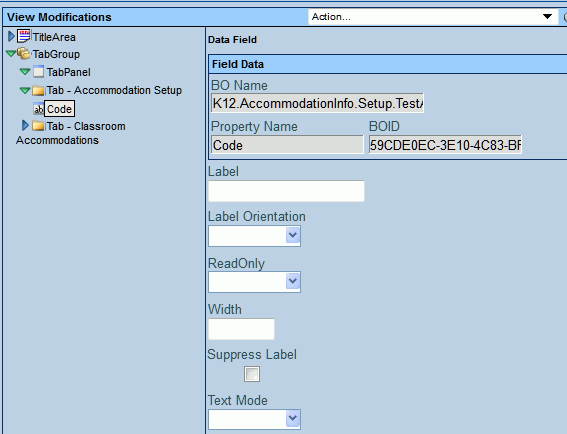
 and select the orientation of the field label as it will relate to
the field box on the tab.
and select the orientation of the field label as it will relate to
the field box on the tab.  .
Select the appropriate option.
.
Select the appropriate option. and select from the options.
and select from the options. or click
or click  .
.