 Complete
the Conference Summary Tab
Complete
the Conference Summary Tab
 Complete
the Conference Summary Tab
Complete
the Conference Summary Tab and select date. This should
reflect the date the document was created.
and select date. This should
reflect the date the document was created. to spell check.
to spell check. for additional space.
for additional space. on the title bar
to view, if necessary.
on the title bar
to view, if necessary.

 next to the Staff
Name to change. The Find: Staff screen displays.
next to the Staff
Name to change. The Find: Staff screen displays.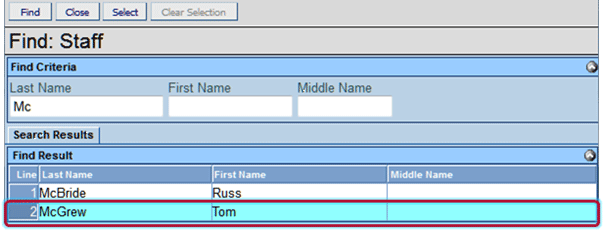
 or press ENTER.
Search Results displays a list of matching criteria.
or press ENTER.
Search Results displays a list of matching criteria. .
Find: Staff screen closes and staff name displays.
.
Find: Staff screen closes and staff name displays. and select the staff role.
and select the staff role.
 on the Staff bar. A new line
is added to the grid.
on the Staff bar. A new line
is added to the grid. on
the line of the Staff Name to remove. The row is removed.
on
the line of the Staff Name to remove. The row is removed. on the Other Specialists bar.
A new row will be added.
on the Other Specialists bar.
A new row will be added. on the
line of the staff name to remove. The row is removed.
on the
line of the staff name to remove. The row is removed. to spell check.
to spell check. for additional space.
for additional space. .
.