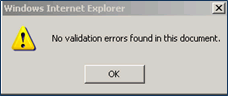Validating a Document
Before a document can be finalized, validation must occur. This process
compares data entered in the document against rules established by the
district to find omissions, data conflicts or invalid selections. If errors
are found, a window opens that contains a list of the errors.
To validate a document:
Click the Validate
button in the Action Bar of the document. If the Validate button is
grayed out (un-clickable) click  or
or  .
.

If validation errors exist, the Revelation Document Errors screen displays,
detailing the errors.

Click anywhere on the line of the Document
Error. The line highlights green. The document displays with
the specific validation error highlighted in pink.
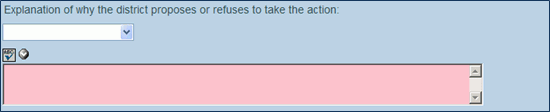
Make the correction in the highlighted field
Click  .
.
Proceed to the next validation error on the
list by clicking anywhere in the row of that error.
Repeat until all validation errors have been
addressed.
Close the Validation Document Errors window.
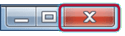
If desired, click  again
to re-check the validation status. A message box displays stating
that no validation errors were found.
again
to re-check the validation status. A message box displays stating
that no validation errors were found.
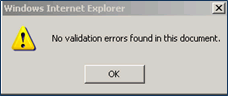
 or
or  .
.

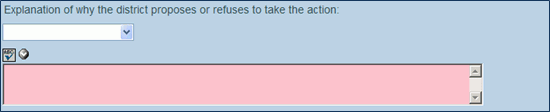
 .
. 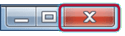
 again
to re-check the validation status. A message box displays stating
that no validation errors were found.
again
to re-check the validation status. A message box displays stating
that no validation errors were found.